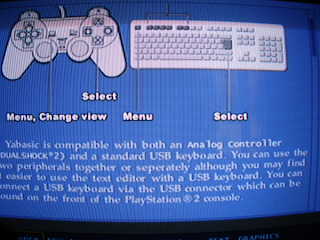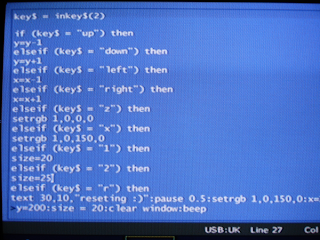I really like the speed and possible customization of fluxbox. With the GUI taking up less resources, programs have more available resources.
Install on ubuntusudo apt-get install fluxbox
Change the GTK control theme Use a program called 'switch2'. Install it with
sudo apt-get install gtk-theme-switch
Keep in mind that when you change the GTK theme it will change the GTK theme in gnome. So its probably best to pick the theme you use on gnome.
Edit the menuThe menu file is ~/.fluxbox/menu. Edit it with a editor like gedit.
The defualt on ubuntu is:
[begin] (fluxbox)
[include] (/etc/X11/fluxbox/fluxbox-menu)
[end]
You might as well leave
/etc/X11/fluxbox/fluxbox-menu, which is generated by the
Debian menu package apparently installed with the fluxbox package, as a template/backup. Menus are easy to write but take forever. Have a look at the
fluxbox documentation on menus.
Add a wallpaperTo add a nice wallpaper you need the feh package
sudo apt-get install feh
When you have the package you can use this command to add a wallpaper
fbsetbg -f wallpaper.png
The bad thing is that fluxbox will forget the wallpaper next time you start fluxbox. Not to worry though. Edit the startup file ~/.fluxbox/startup with something like sudo gedit ~/.fluxbox/startup and add the fbsetbg wallpaper command like above.
Another method is edit the init file. With something like sudo gedit ~/.fluxbox/init and add:
session.screen0.rootCommand: fbsetbg -f wallpaper.png
Install stylesMost of the styles (the good ones) go into ~/.fluxbox/styles. All you have to do is extract them to that folder and put any wallpapers into the ~/.fluxbox/backgrounds folder.
You can find styles at
fluxbox.sourceforge.net/themes.php,
themes.freshmeat.net/browse/962/ and
customize.org/fluxbox.
Cant live without a file manger?Just because your using fluxbox doesn't mean you cant use a file manager. Depending on what you have installed you can launch gnomes file manager with 'nautilus' or 'thunar' if you have the xfce desktop.
More info
Ubuntu fluxbox helpOfficial docs